Microsoft Flow Connectors
- 22 Aug 2023
- 1 Minute to read
- Print
- DarkLight
- PDF
Microsoft Flow Connectors
- Updated on 22 Aug 2023
- 1 Minute to read
- Print
- DarkLight
- PDF
Article summary
Did you find this summary helpful?
Thank you for your feedback!
To use Atomic Scope with microsoft flow , you need to add a resource in Atomic Scope which will provide you a link to download the Microsoft Flow connectors. The connectors should be further imported in Microsoft Flow Environment to leverage Atomic Scope.
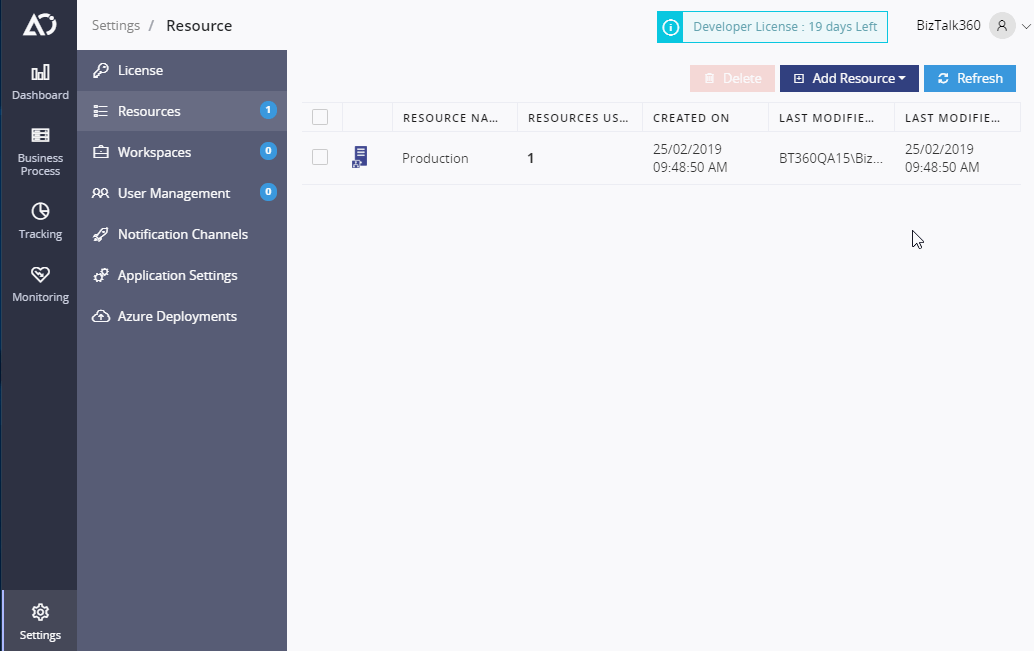
Importing Atomic Scope connectors
After adding the resource , goto MICROSOFT FLOW and under Data - Custom Connectors click on Create Custom Connector and choose Import on OpenAPI File and import all the four connectors which are downloaded from Atomic Scope and provide it with a Friendly name.
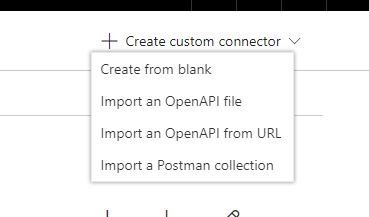
- During the import on the first dialogue you need to manually replace the host URL to the URL of AtomicScope's function App .
- The URL of the Atomic Scope function app can be obtained by navigating to the Azure portal - > Resource Group ( where Atomic Scope is deployed ) and click on the FunctionApp
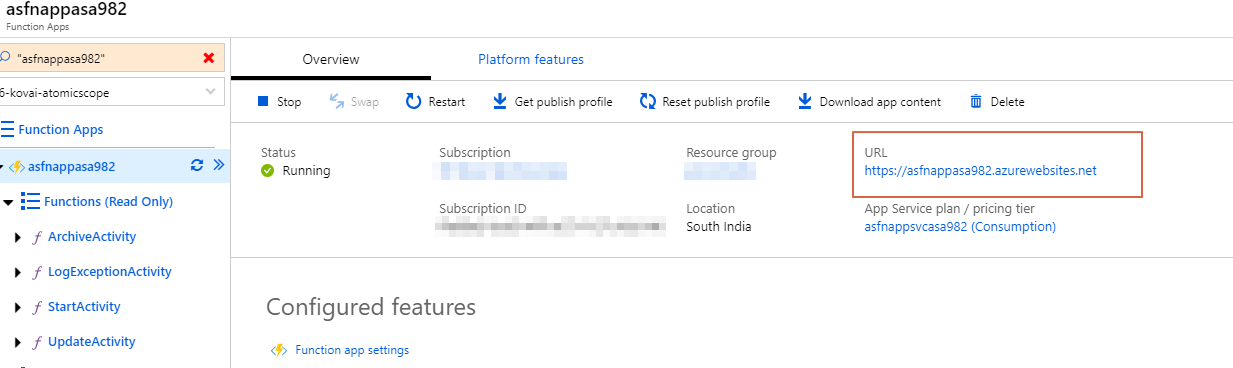
- After obtaining the URL paste in the Host field and click on Update connector
- The similar process needs to followed for all four connectors.
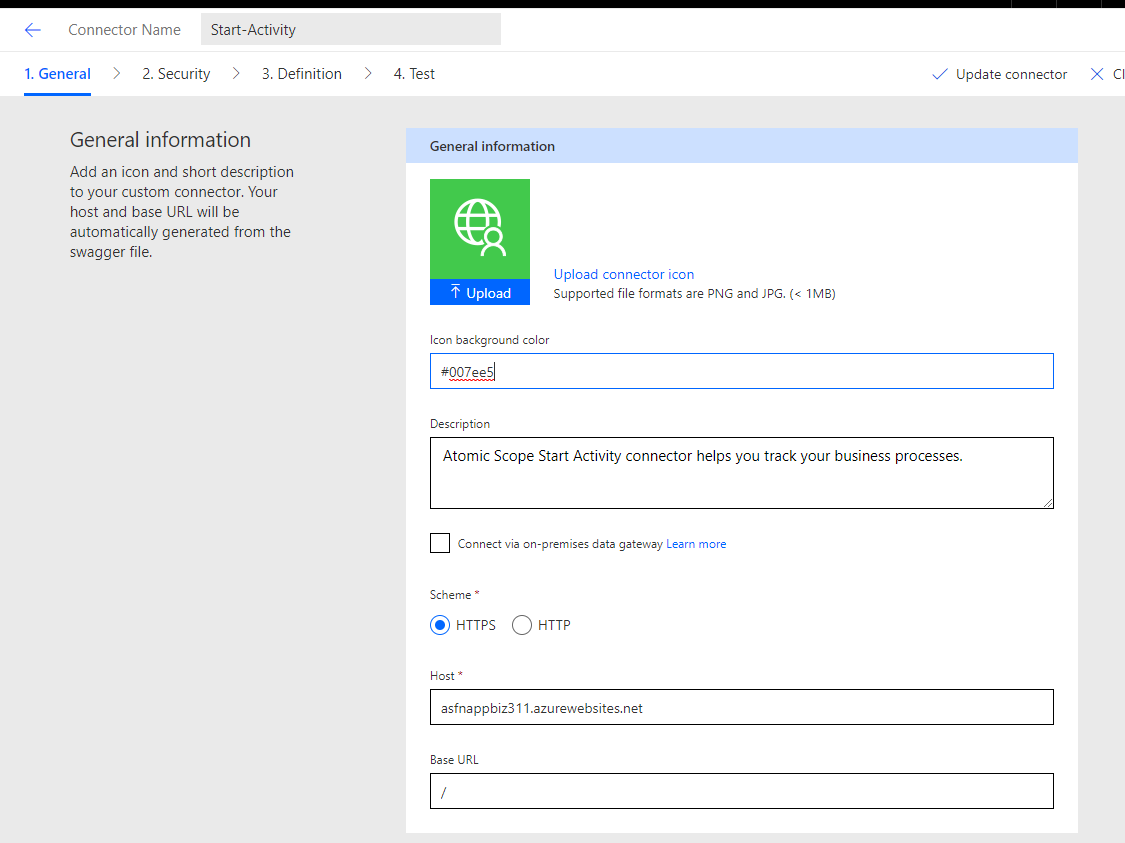
Creating a Basic Flow
- Goto Microsoft Flow
- To create a new Flow , navigate to My Flows and click on New->Create from Blank
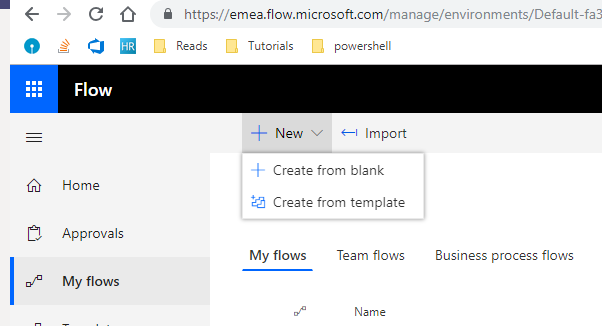
- After the designer window appears, search for Request and find the trigger and select it.
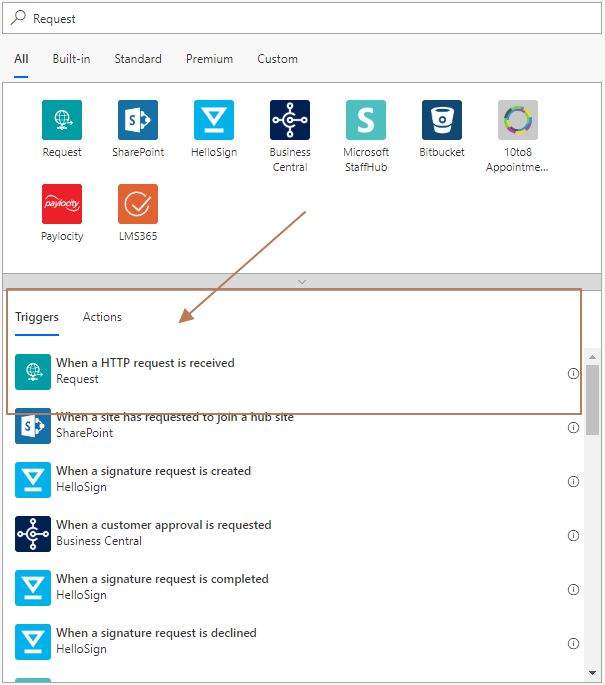
- Now that we already imported Atomic Scope's connectors in previous step, we can create an activity.
- Search for Start Activity and you will find the Start Activity action of Atomic Scope.
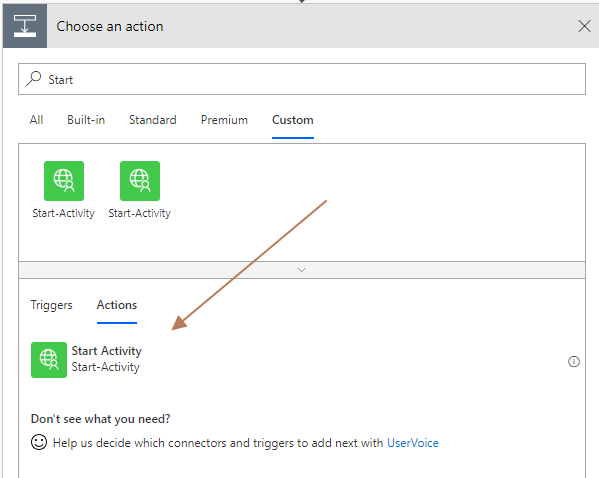
- Enter the relevant Business Process configuration details in the connector.
- The ResourceId that is generated as part of adding the resource should be sent in the AS-ResourceId parameter when making use of Microsoft Flow activities.
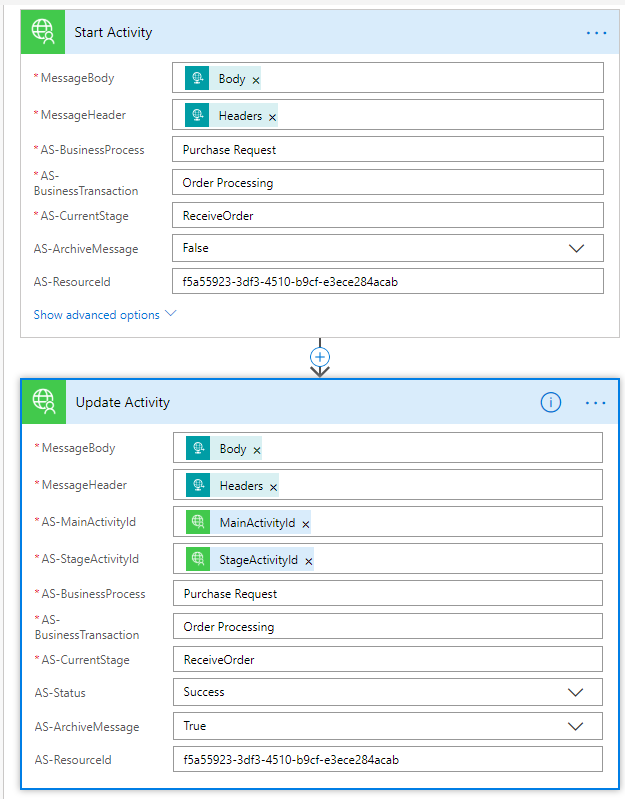
Was this article helpful?

