- 22 Aug 2023
- 3 Minutes to read
- Print
- DarkLight
- PDF
Upgrading
- Updated on 22 Aug 2023
- 3 Minutes to read
- Print
- DarkLight
- PDF
Steps involved in upgrading Atomic Scope
Before upgrading Atomic Scope make sure to deactivate the existing license. The steps to deactivate the license can be found here.
Also ensure to backup your existing Atomic Scope database.
After completing the above steps you can continue to upgrade Atomic Scope.
- Download the Atomic Scope installer MSI package.
- Open a Command Prompt with Administrator access. Navigate to the folder where you have the installer package.
- Type the entire file name with the extension ".msi". This will open the Atomic Scope installer.
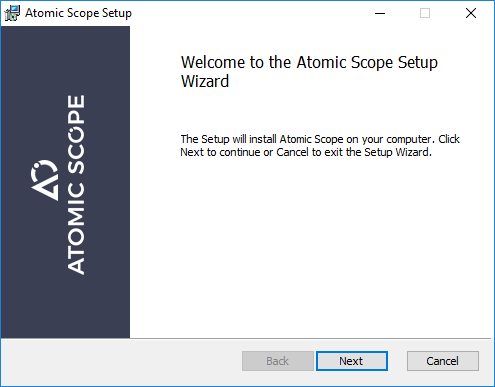
- Click Next and accept the License Agreement.
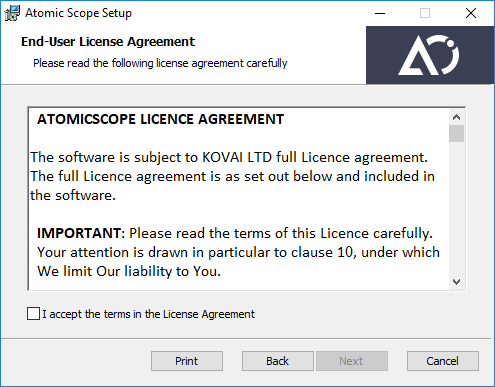
- Click Next. You will see the prerequisites check screen. This step validates if all the installation requirements are in place. If not, you must make sure all conditions are met.
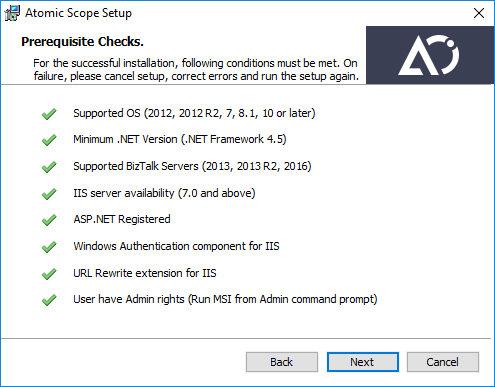
- Click Next. You need to provide the necessary credentials for application pool and monitoring service.
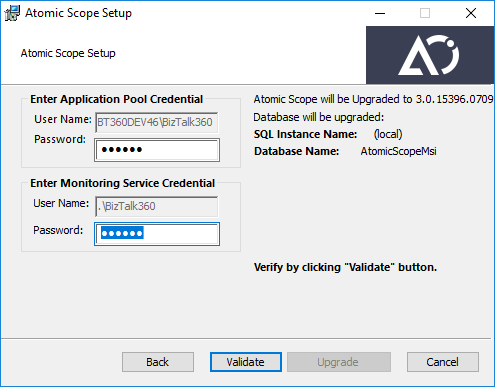
- Click Validate . This validates if the given credentials are true, if it is true a pop up message will be shown and it also checks whether the license have been deactivated or not. If not, it will prompt you a message to deactivate it. Deactivate the license and click validate again.
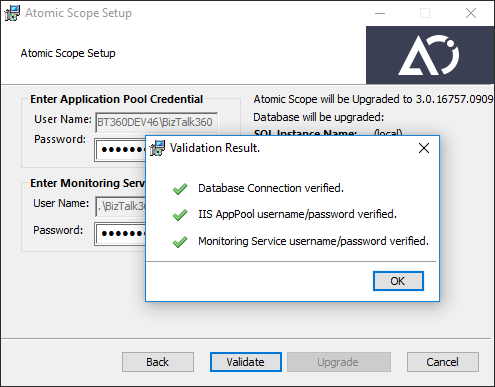
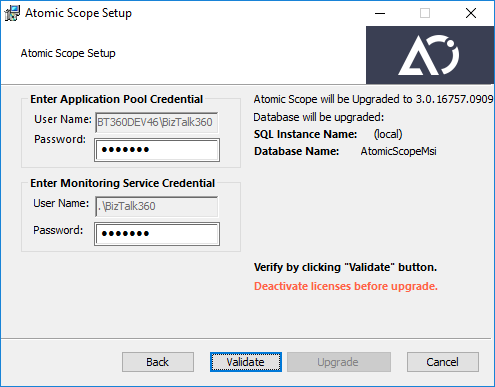
- Click Upgrade. The installer will start upgrading the existing services and features. If there are any errors, you can click the View installation Log checkbox at the end of the upgrade. You can share the log files with us to help you to solve the problem.
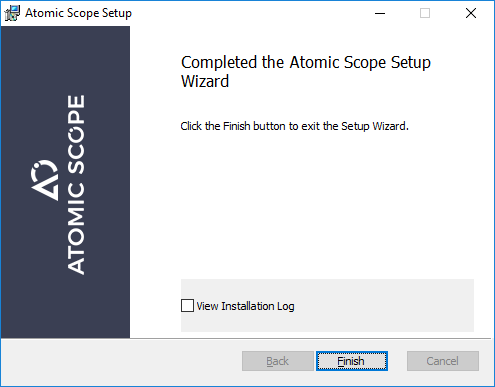
- Click Finish to launch the Atomic Scope portal.
Upgrading Atomic Scope Components
Ensure that you are upgrading the latest version to all the servers where Atomic Scope components are installed
- In the Atomic Scope server update the web component, database and Windows Service.
- All the BizTalk Servers in BizTalk Group where Atomic Scope components are used.
Let's assume that we use three machines for Atomic Scope and intend to upgrade to the most recent version. According to the diagram below, we should upgrade the Atomic Scope components in both the BizTalk servers (machine 2 and machine 3).
This will help in the smoothly functioning of the server. If we don't upgrade any one of the machines which is used by Atomic Scope, it will have an impact on the operations.
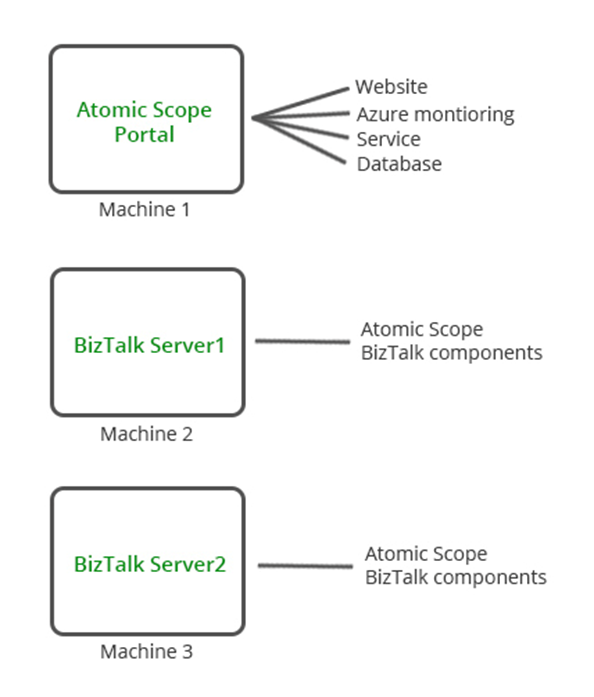
To update the Azure components you have to deploy the Azure resources on the previously deployed resource group with the same resource names. The steps to deploy the resources can be found here.
After upgrading to the latest version, we can ensure the version is updated properly by checking hte below:
- BizTalk Server environment – Check the Dll version in the Binary folder (C:\Program Files (x86)\Kovai Ltd\AtomicScope\Binaries) and make sure that new version is updated
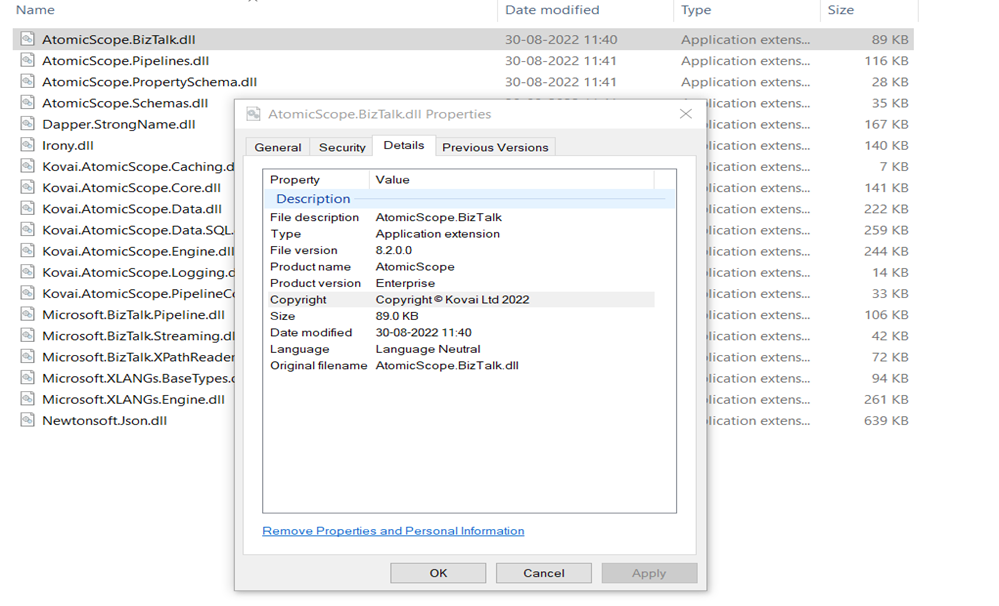
- Database environment – In the AtomicScope database, check the table Database_Version_history. You can find the latest updated version there.
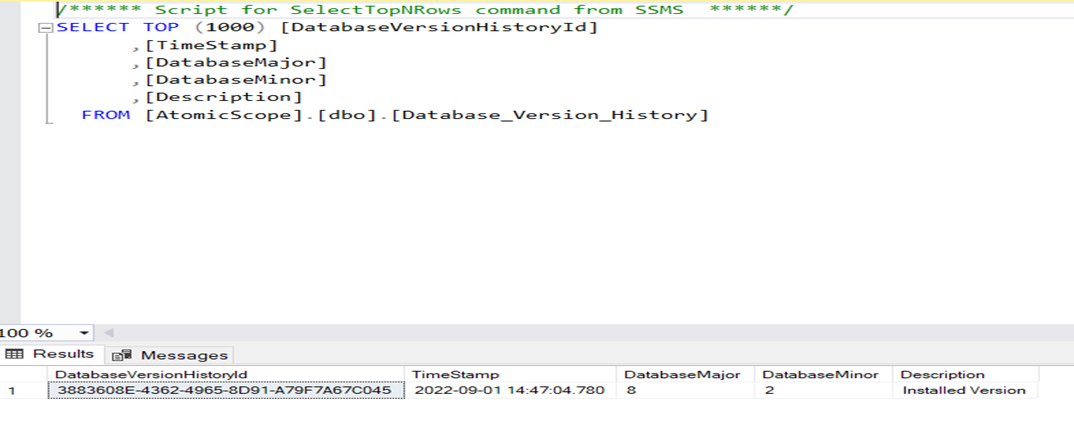
- Portal environment- You can check the version in portal itself.
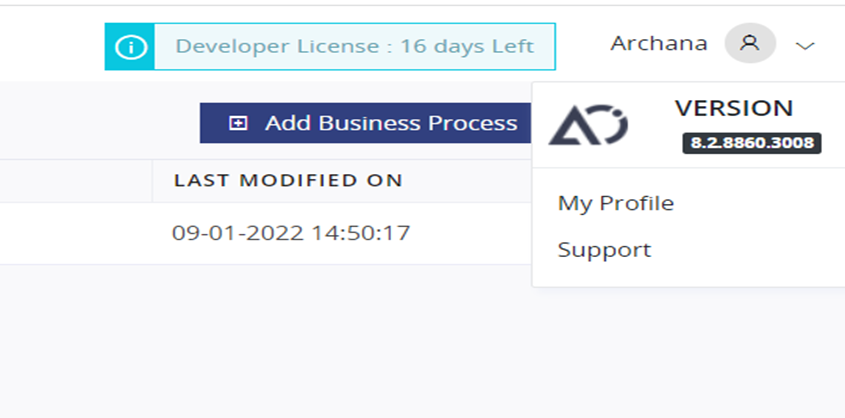
Important
Once the upgrade is complete, restart the BizTalk Host instance(s) as well as the Atomic Scope Windows service . In case you installed components in a multi server installation, you should also restart those machines.
Frequently asked questions during installation and upgrading Atomic Scope
- Wrong App pool credentials error
The following needs to be checked:
• Please confirm if, by any chance, the IIS app pool credential settings are changed. If so, please provide the appropriate account which you used during the Atomic Scope installation
• Check the Atomic Scope registry properties
Steps to navigate to the registry:
• Open Run, execute the command "regedit.exe"
• Navigate to the path "HKEY_LOCAL_MACHINE\SOFTWARE\Wow6432Node\Kovai Ltd\AtomicScope\Properties"
• Check the details of the Website name under which AtomicScope App pool is configured
What will happen if there is any failure during the upgrade to the latest version of Atomic Scope. An older version will be available without any issues or data loss. If you encounter any problems during the upgrade, you can use the previous version of Atomic Scope.
What impact will be changing the Database name in Atomic Scope's Config file have?
Changing the Database name in the Config file is not recommended. It may occasionally conflict with a registry entry. As a result, it will have an impact on the process.
Manual GACing the dll process is not recommended. Even if you manually GACed the dlls, you must restart the Atomic Scope service as well as the corresponding BizTalk host instances.

