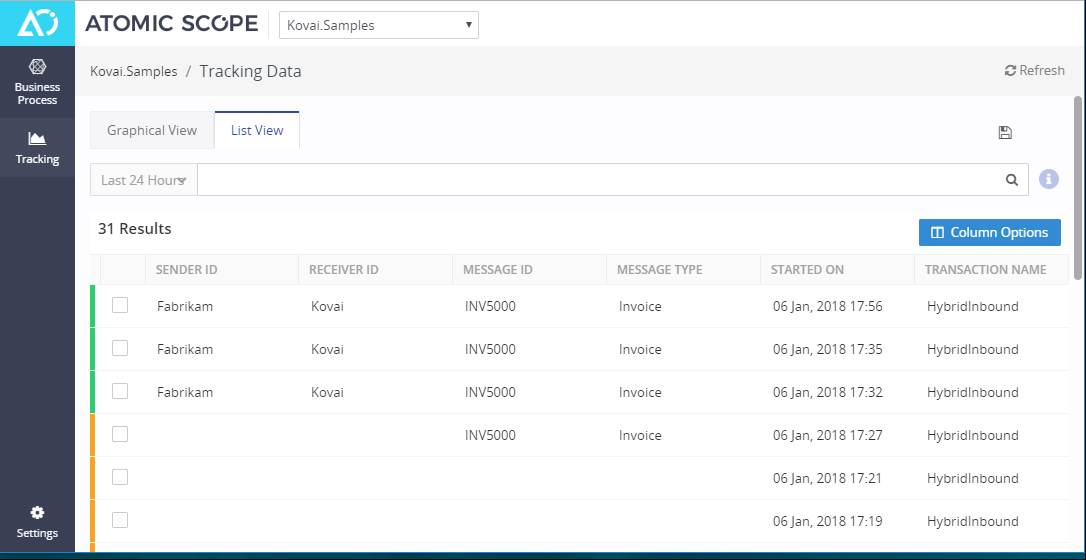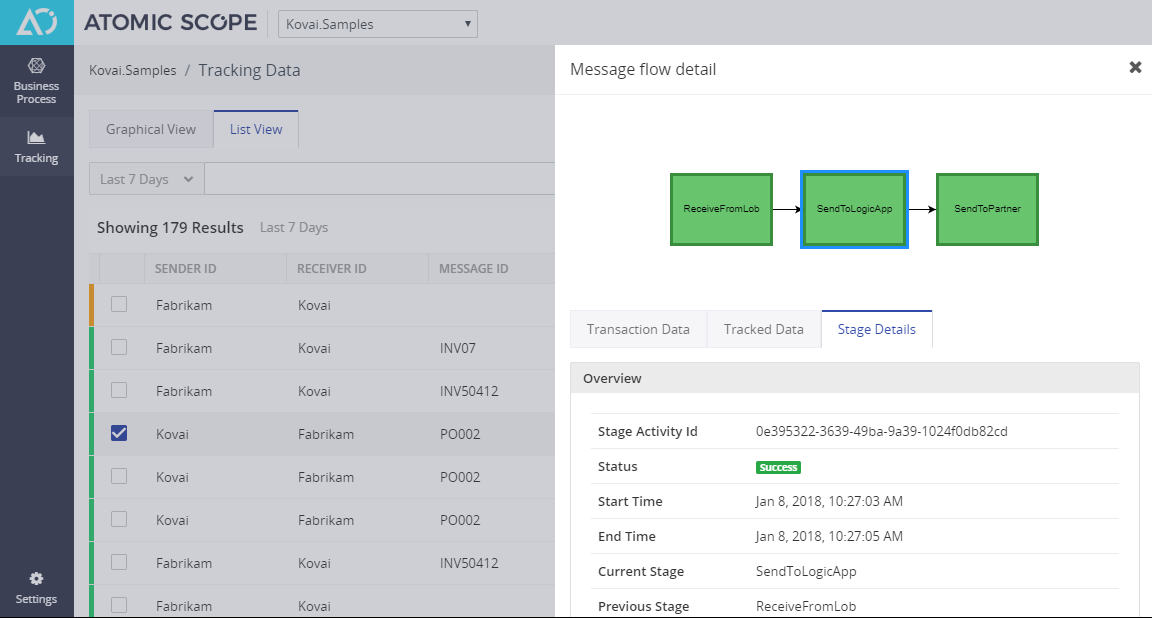- 21 Jan 2021
- 2 Minutes to read
- Print
- DarkLight
- PDF
Version 1.0
- Updated on 21 Jan 2021
- 2 Minutes to read
- Print
- DarkLight
- PDF
Atomic Scope is built with the mission to fill the void we have in the market to track and monitor end-to-end functional business processes implemented using Microsoft BizTalk server and Azure Integration technologies like Logic Apps. The product caters to scenarios where enterprises might have their implementation on BizTalk server, or Azure Logic Apps or mix of both in hybrid integration scenarios.
The product ships with a bunch of ready to use components like BizTalk Pipeline Components, .NET SDK, and Azure Functions exposed as Logic Apps Custom Connectors. Once the components are placed inside the processing pipeline, you get rich capabilities to enable tracking of messages and business properties at run-time and great visualization with a modern front-end web user interface.
Business Process Configuration
Configure Business Process
A collection of related transactions that serves a particular business goal for customer(s). For example, Order to Cash is a business process that encompasses multiple business transactions.
View business processes in a given workspace. Easy to import one or more business processes enables you to export them in another environment or save the configuration in source control as backup.
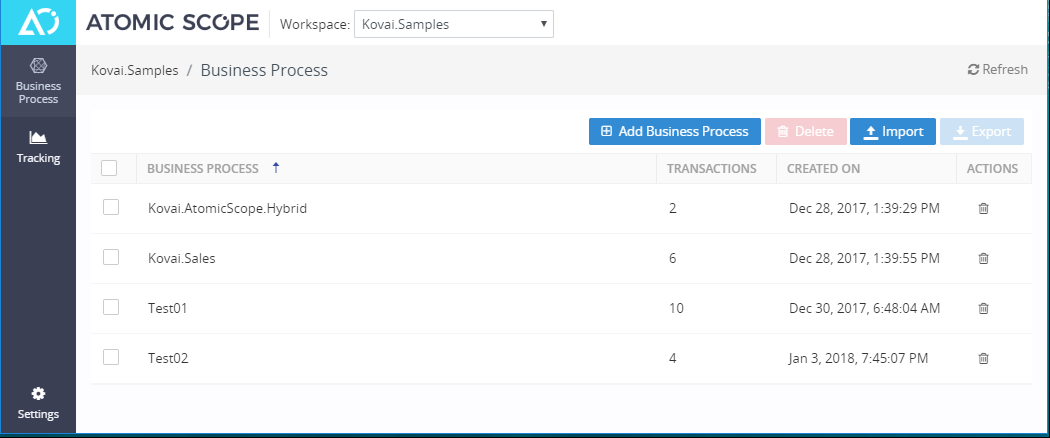
Configure Transactions
A collection of related stages or milestones that achieve a specific activity. For example, Order, Invoice, Shipment, Payment are few business transactions in the Order to Cash process.
Select an existing business process to view or configure related transactions. Here you can update, delete an existing transactions or add a new one. Once done, click Next to configure stages.
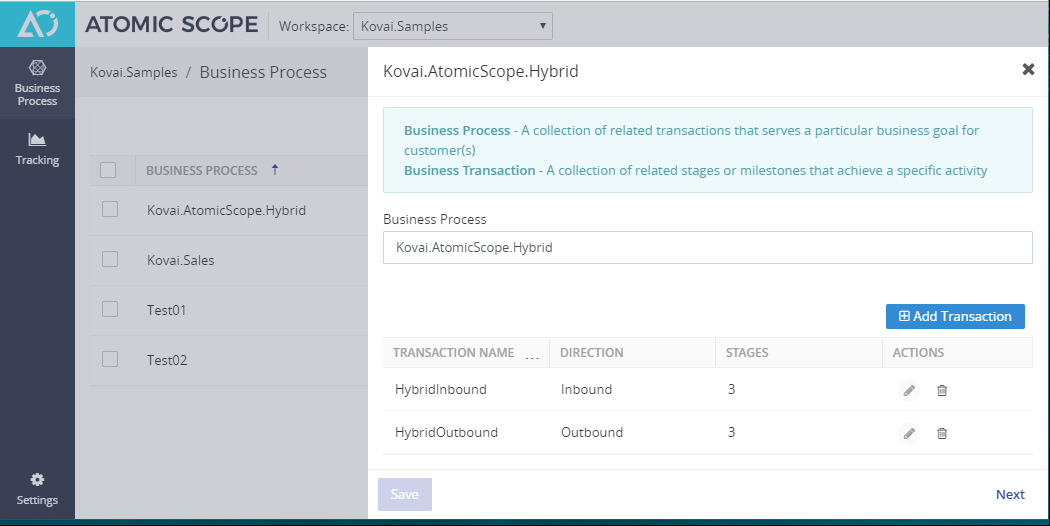
Configure Stages
Here you ca configure stages for one or more transactions of a business process. Just select the Transaction and then edit, delete or create stages.
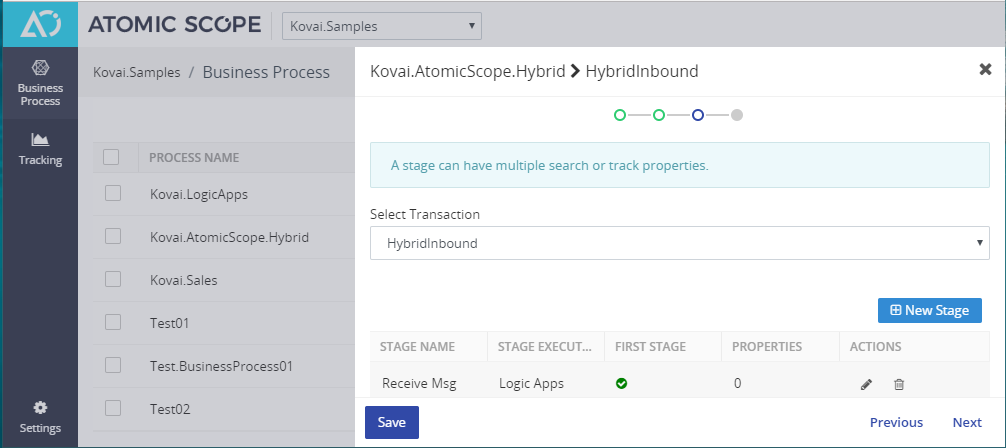
Once you provide stage name, select one of the options for Stage Executed property, indicate whether this is first stage in the selected transaction or not. Click Next to specify properties of the stage.
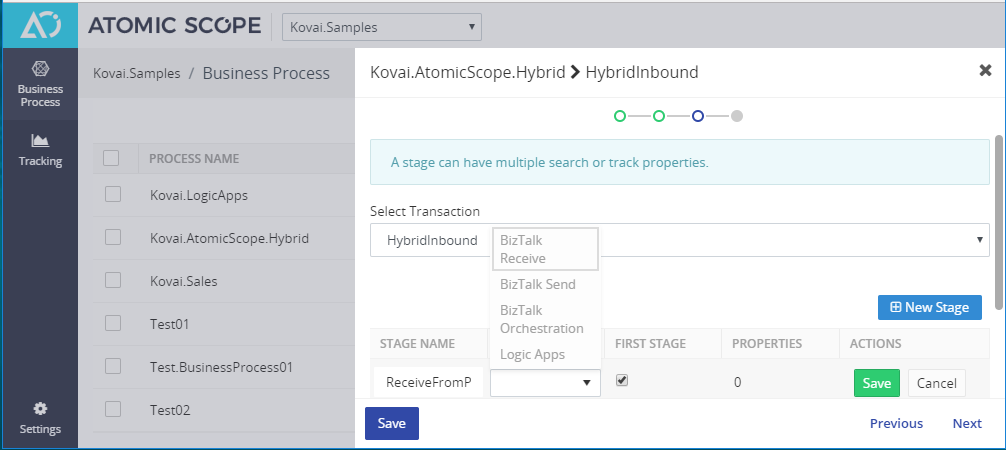
Configure Properties
A Stage may have one or more search and track properties. Currently you can only configure pre-defined set of search properties, but can configure as many track properties as your business needs.
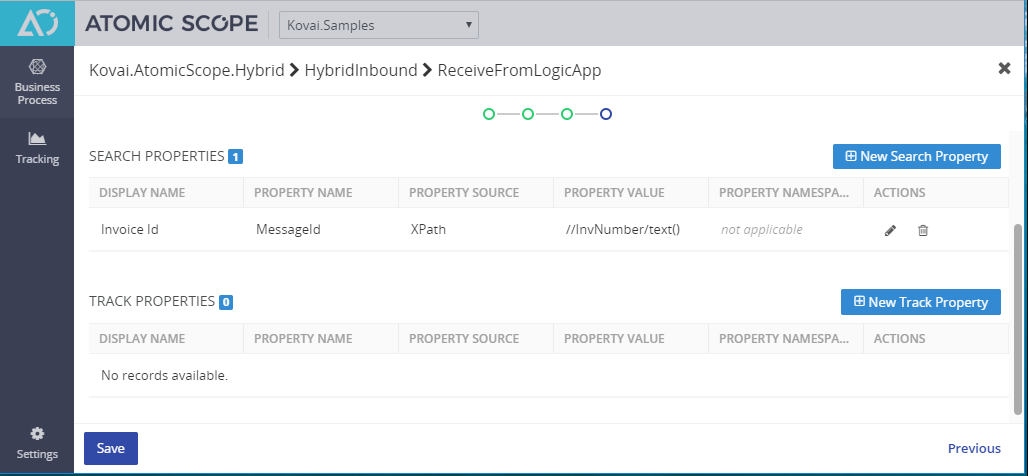
Property source can be either xpath or json query from the message body, BizTalk context property or a constant value.
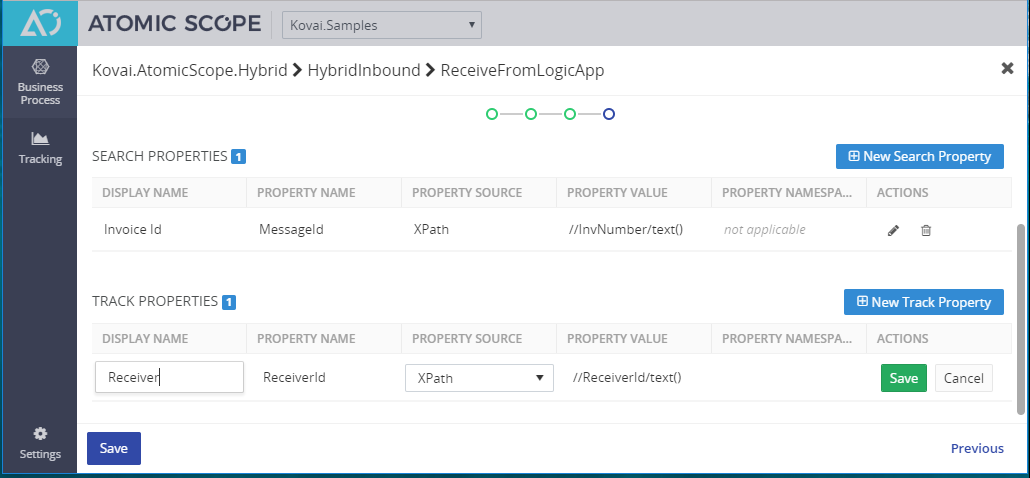
Tracking UI
Graphical View
Graphical view for tracking provides a quick glance into recent tracking data. The 2 views gives you summary or tracking data grouped by status and by business process. You can click on specific section of the chart to view the data in detail.
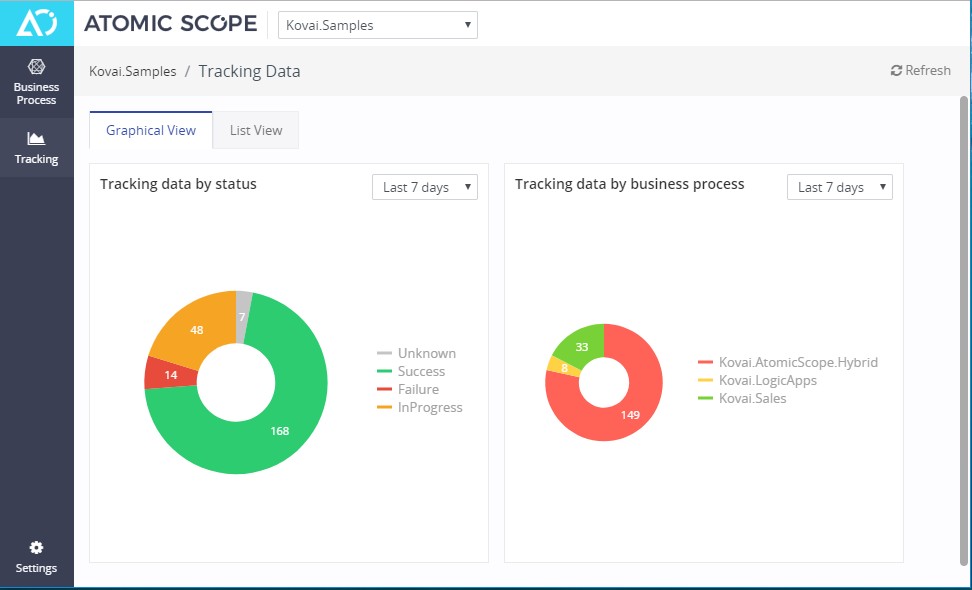
List View
You can use the List View to create your own queries, save the search and drill down into specific transaction record.