- 16 Nov 2022
- 2 Minutes to read
- Print
- DarkLight
- PDF
Centralized Date-time Settings
- Updated on 16 Nov 2022
- 2 Minutes to read
- Print
- DarkLight
- PDF
In the Atomic Scope, we are introducing unified date and time settings.
System date-time settings and User profile date-time settings are the two types of date-time settings in Atomic Scope.
System Date Time Settings
To ensure a consistent regional time zone, we'll be providing a user-configurable feature called System date time settings.
In the System Date Time settings section of the Application settings, the user can select their preferred regional time zone and date time format .
The user's system time zone and default time format (MM-DD-YYYYY HH:mm:ss) are set by default.
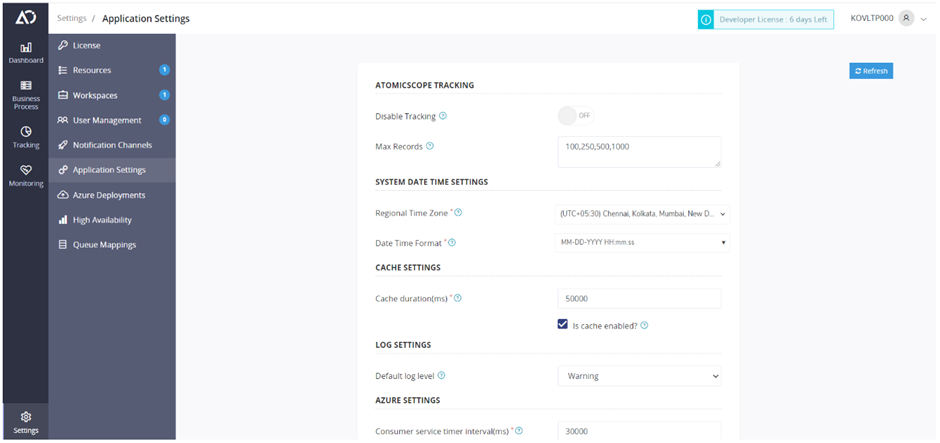
The Atomic Scope service functions depending on the chosen time zone and date-time format according to the System date-time settings. As a result, the Atomic Scope service activities are in sync with the server's time zone and format.
Notifications, License validations, and the Monitoring Query Alert scheduler are all actions that depend on date-time parameters.
- Log into the Atomic Scope application.
- Click the 'Settings' section and hit 'Application Settings'.
- In System Date Time settings -> System Time Zone - Set up the time Zone as per requirment.
- Date time format- Set up the Date Time format based on need.
Different date time format supports in AtomicScope
MM-DD-YYYY HH:mm:ss
DD-MM-YYYY HH:mm:ss
YYYY-DD-MM HH:mm:ss
MM-DD-YYYY hh:mm:ss tt
DD-MM-YYYY hh:mm:ss tt
YYYY-DD-MM hh:mm:ss tt
To ensure a smooth operation of the Atomic Scope service, the time zone configured in the Atomic Scope system date-time settings and the server time zone, should be the same.
User Profile Date Time Settings
By default, user's system time zone & default time format(MM-DD-YYYY HH:mm:ss) will be configured in the My profile section.
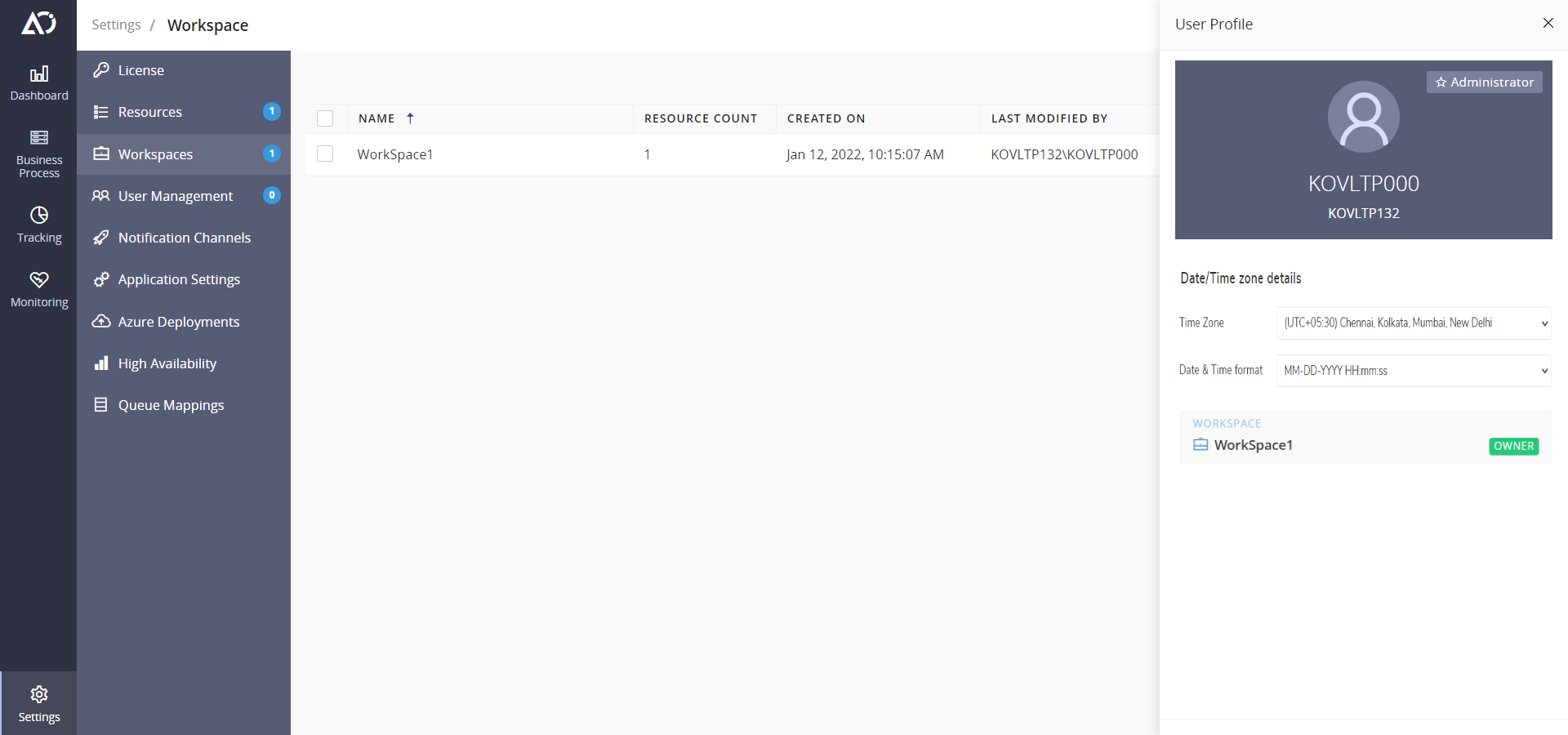
In the my profile section, the user can select the desired time zone and date time format from the dropdown list. The selection will be mirrored throughout the portal.
- Log into the Atomic Scope application.
- Click the 'My Profile' section.
- In User Profile settings -> User Time Zone - Set up the time Zone as per the requirement.
- Date time format -> Set up the Date Time format based on need.
- Group user- all users in the group will update the same profile settings (Time zone and date time format)
Different date time format which are supported in Atomic Scope are:
MM-DD-YYYY HH:mm:ss
DD-MM-YYYY HH:mm:ss
YYYY-DD-MM HH:mm:ss
MM-DD-YYYY hh:mm:ss tt
DD-MM-YYYY hh:mm:ss tt
YYYY-DD-MM hh:mm:ss tt
We will display all of the information about the user who has access to the workspace, business processes, and so on.
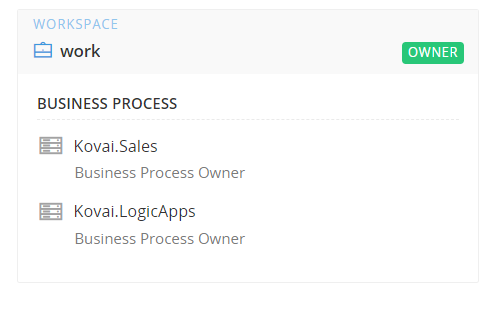
For more real-time scenarios, please see the blog for centralised date and time settings.

