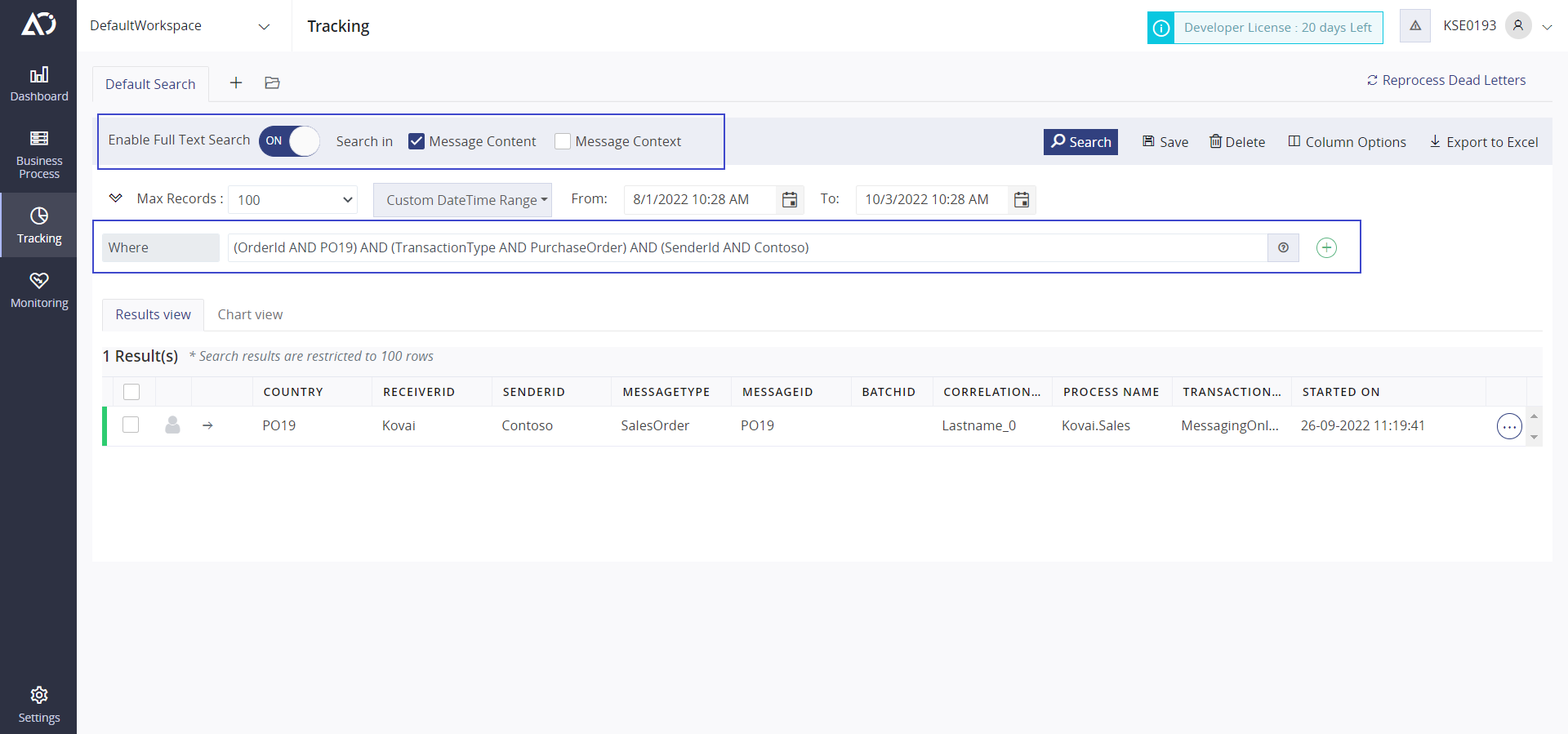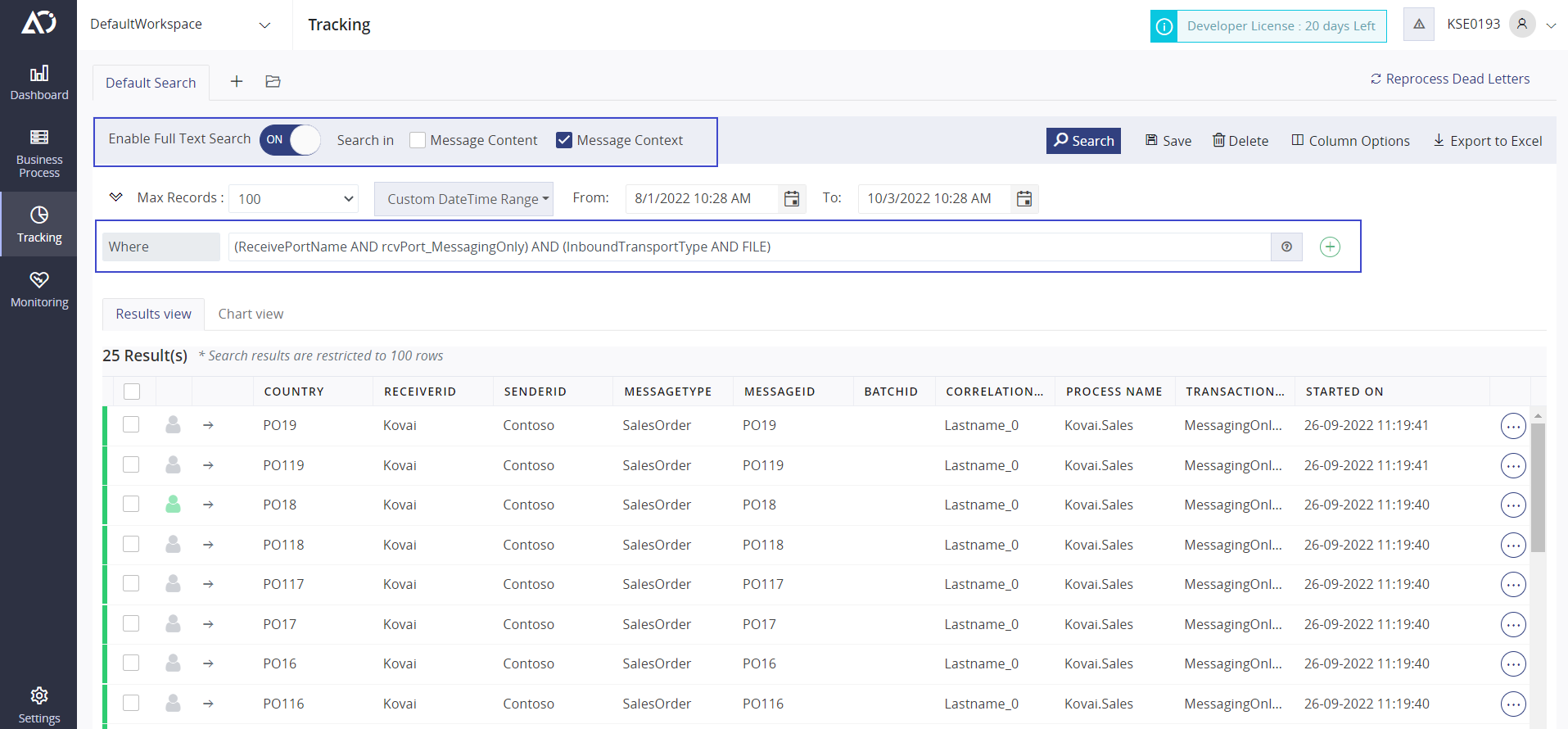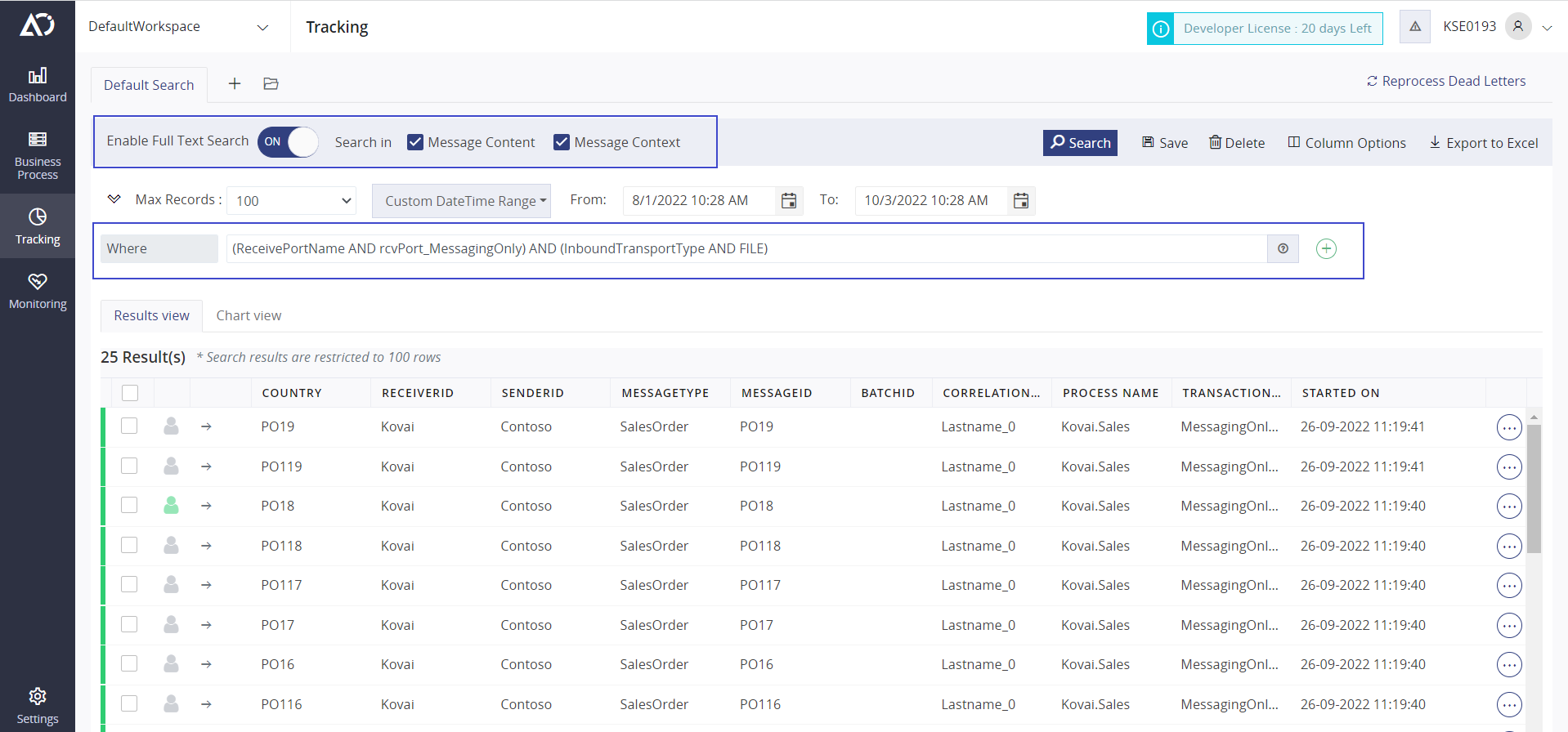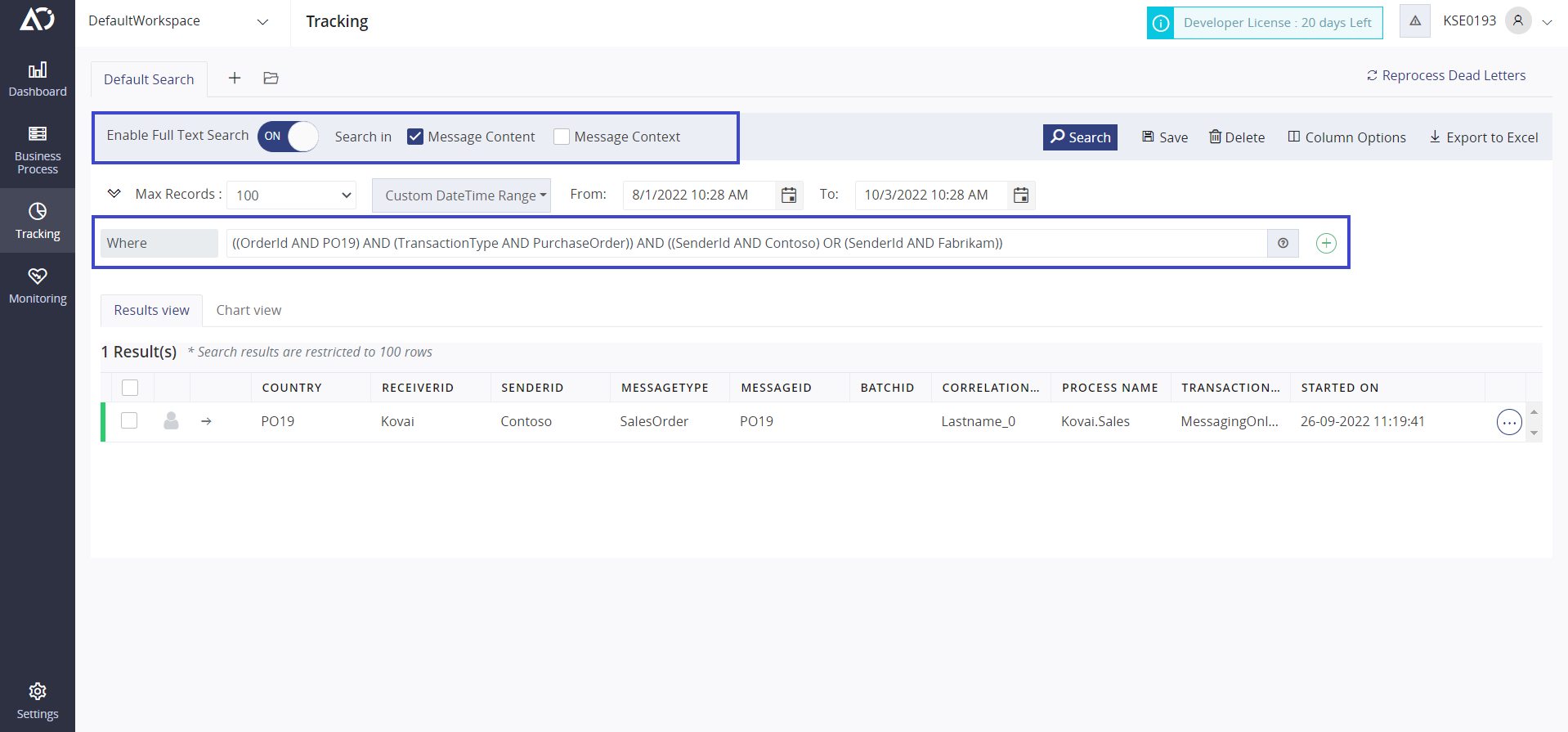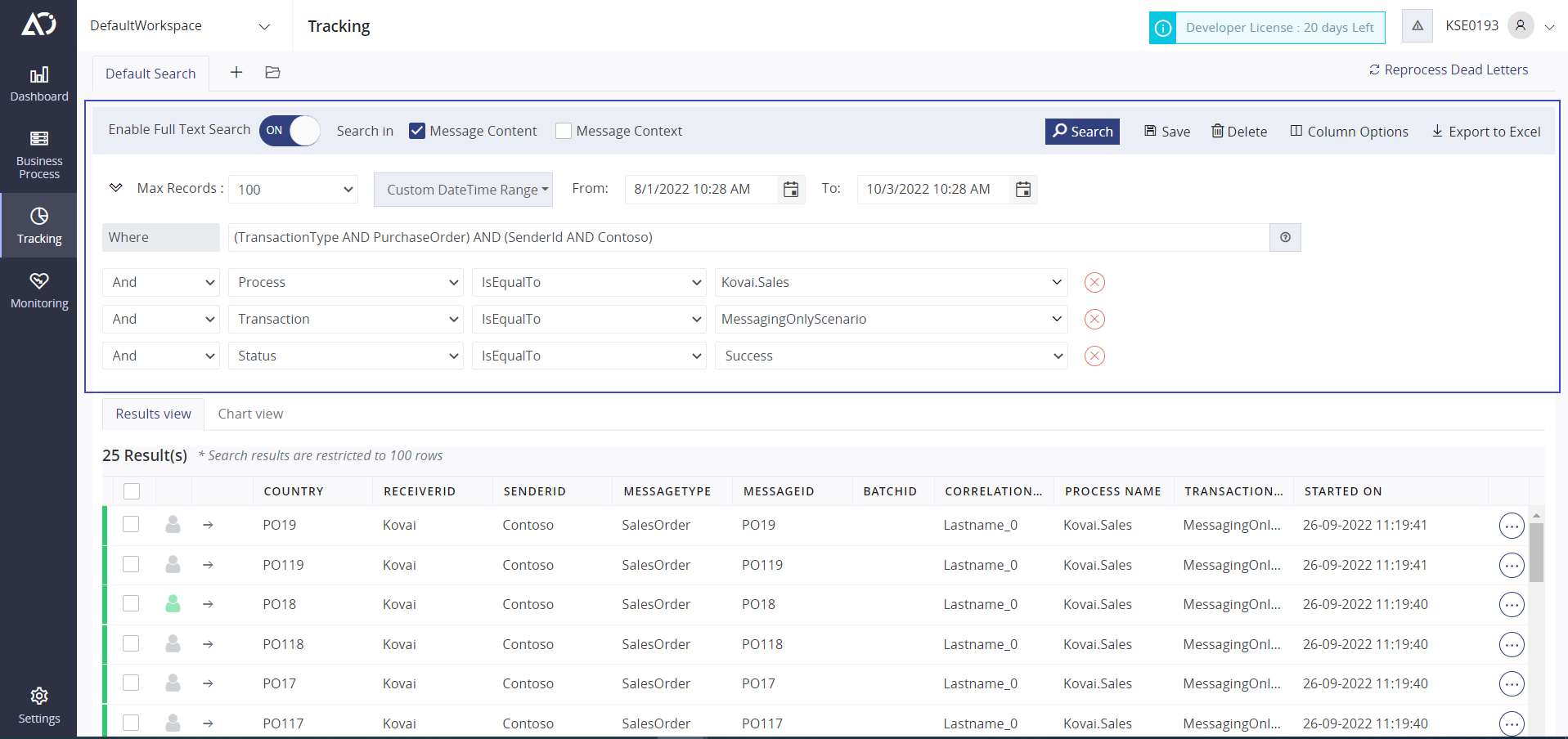- 25 May 2023
- 4 Minutes to read
- Print
- DarkLight
- PDF
Full Text Search
- Updated on 25 May 2023
- 4 Minutes to read
- Print
- DarkLight
- PDF
Full Text Search
Full Text search can be used to search for business transactions in Atomic Scope. This feature extends the existing search functionality by its dynamic nature.
Previously, users had to configure properties for transactions under Business Process to be able to use those properties for creating search queries in the Tracking overview and fetch business transactions results. But this functionality has a limitation that whenever a new property was added in Message Content or Message Context, the user had to configure it in the Business Process. This requires more time and effort.
By using Full Text search, the user can use the Dynamic properties of Message content or Message context in the Search query in Tracking overview to fetch business transaction results without any Dynamic property configuration in the Business Process. This adds flexibility in searching Business Transactions.
Archiving functionality
Full Text Search searches the query in the archived Transaction's Message Content or Message Context. So Archiving the stages in the Transactions is necessary.
The Archiving functionality does not increase the Atomic Scope database size, because since the latest version Atomic Scope uses compression & decompression for archiving Message Content & Message Context. This reduces the message with 50% of size while storing.
Search Mechanism
Queries that are using Full Text Search search for the search keywords availabiltiy in the Search destination(Message Content or Message Context) based on the constructed logical operations and wild card operations(if used).
Search Configurations
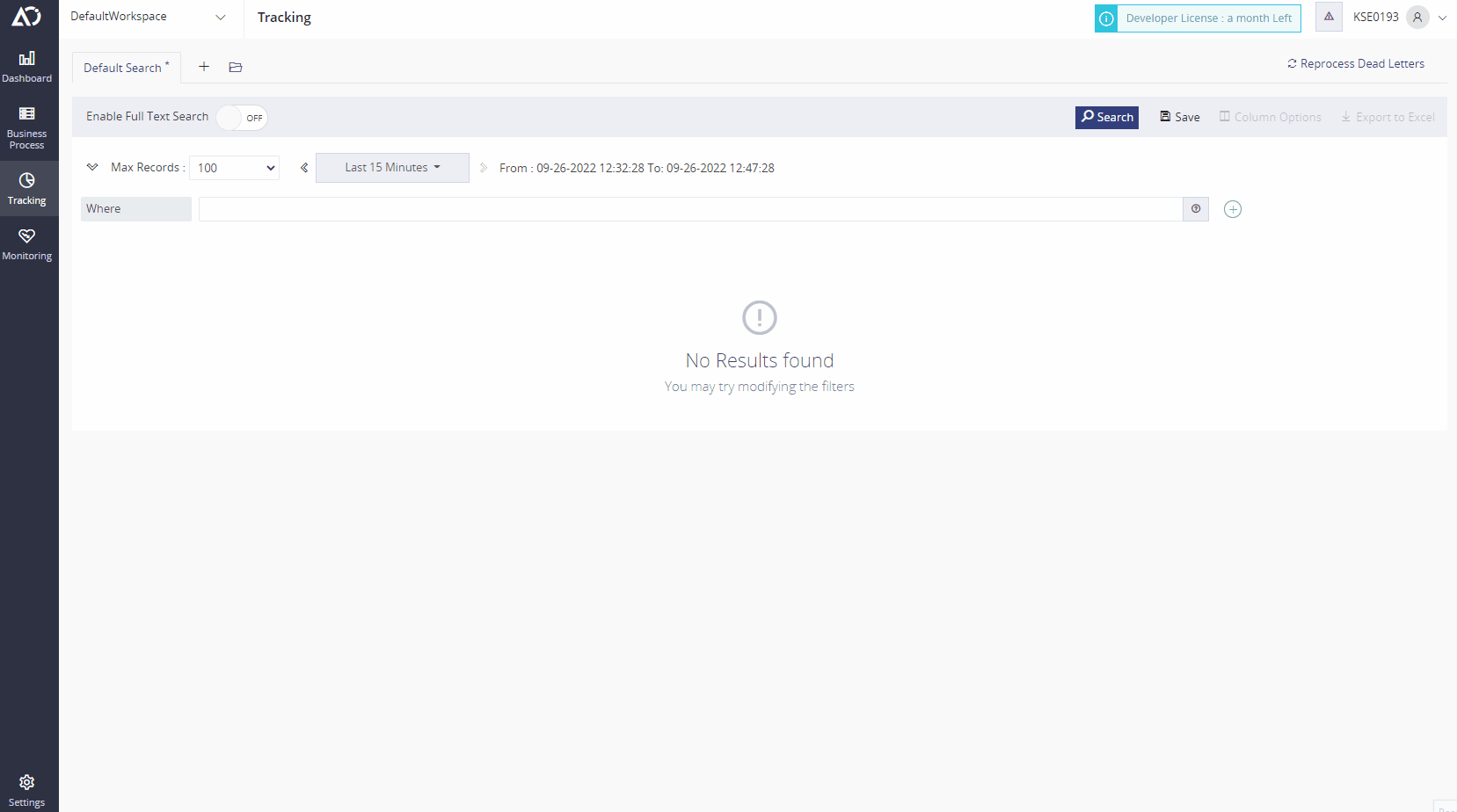
To use Full Text Search in Tracking,
- From the Atomic Scope portal, navigate to the Tracking page and select New search tab
- Enable the Full Text Search switch to indicate performing a Full Text Search
- Select Search destination either Message Content or Message Context or select both based on search requirement
- Enter the search query in the Search box and click Search to fetch business transaction results.
Note:
Search keywords in Full Text Search query are case insenstive
1) Search in Message Content
To search business transactions using dynamic Message content properties in Tracking:
- Create a search query with Message content properties and add that in the search box.
- Select Message Content search destination and click Search.
Sample Message Content search
Search Query
(OrderId AND PO19) AND (TransactionType AND PurchaseOrder) AND (SenderId AND Contoso)
Search Result
2) Search in Message Context
To search business transactions using dynamic Message context properties in Tracking:
- Create a search query with Message context properties and add that in the search box.
- Select Message Context search destination and click Search.
Sample Message Context search
Search Query
(ReceivePortName AND rcvPort_MessagingOnly) AND (InboundTransportType AND FILE)
Search Result
3) Search in Both Message Content & Message Context
Search Query with Both Search destinations selected
(ReceivePortName AND rcvPort_MessagingOnly) AND (InboundTransportType AND FILE)
Search Result
4) Grouping search keywords & Logical operations
To create a business logical search, use search keywords with grouping operators like parenthesis and logical operators like AND, OR, NOT.
Sample search with logical operations
Search Query
((OrderId AND PO19) AND (TransactionType AND PurchaseOrder)) AND ((SenderId AND Contoso) OR (SenderId AND Fabrikam))
Search Result
Note:
Logical operator names should be uppercase like AND, OR, NOT.
5) Wildcard operations
Search dynamic property names & values using wildcard operators such as ? and *.
? - for single dynamic character
eg: Te?t - to search for Text or Test
* - for multiple dynamic characters
eg: Send* - to search for SenderName or SenderId or SendPortName
Sample search with wildcard operations
Search Query
(InvNumber AND Inv*)
Search Result
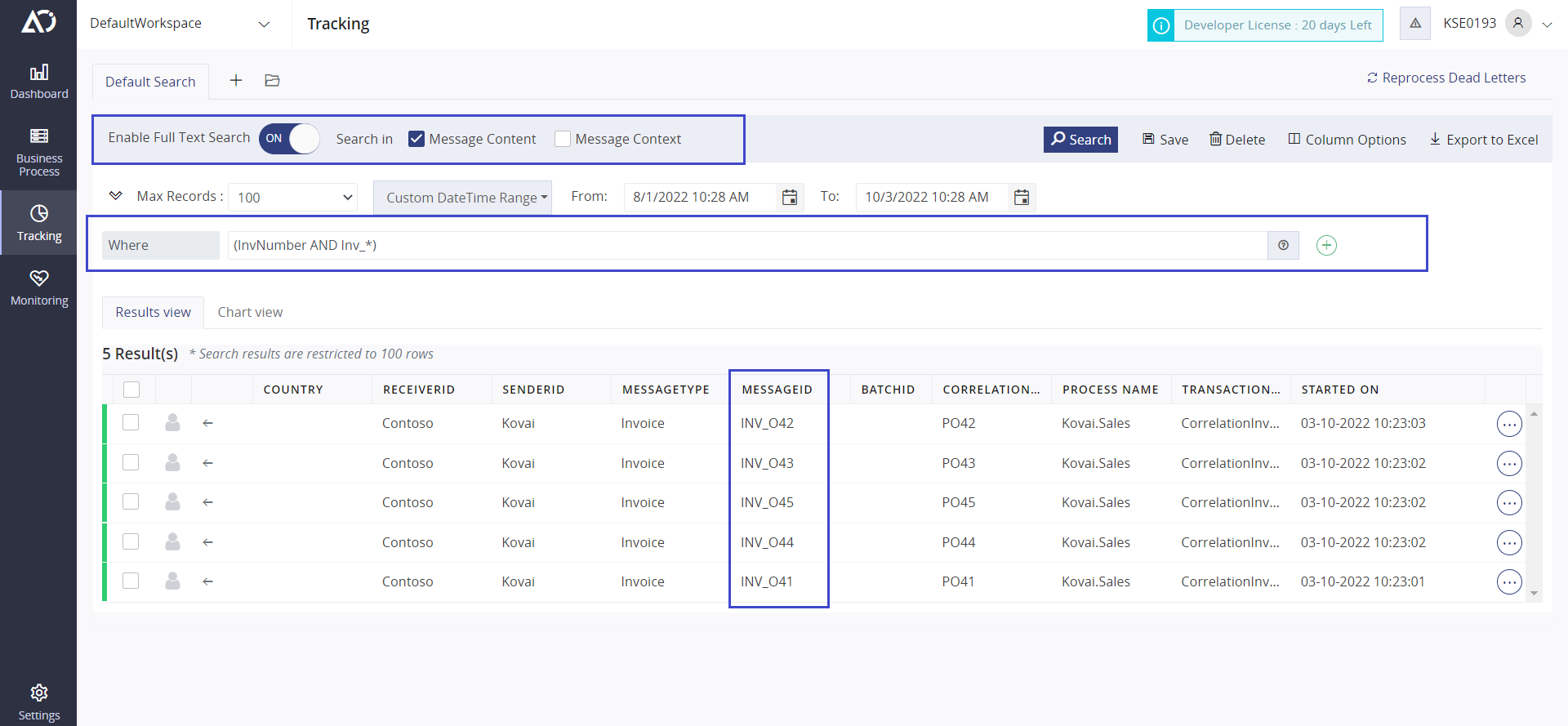
6) Full Text Search with Static filters
Similar to existing search query, filters like DateTime, Max Records & static filters can be used along with Full Text Search query.
Sample search with static filters
Search filters order flow
Date Time filters -> Static Filters -> Max Records -> Full Text Search Query -> Business Transaction Results
Note:
- Creating a query with both Message Context & Content properties in a single query is not a valid Full Text Search query.
- Either Message content or Message Context properties should be used as search keywords in search query.
7) Full Text Search Help info
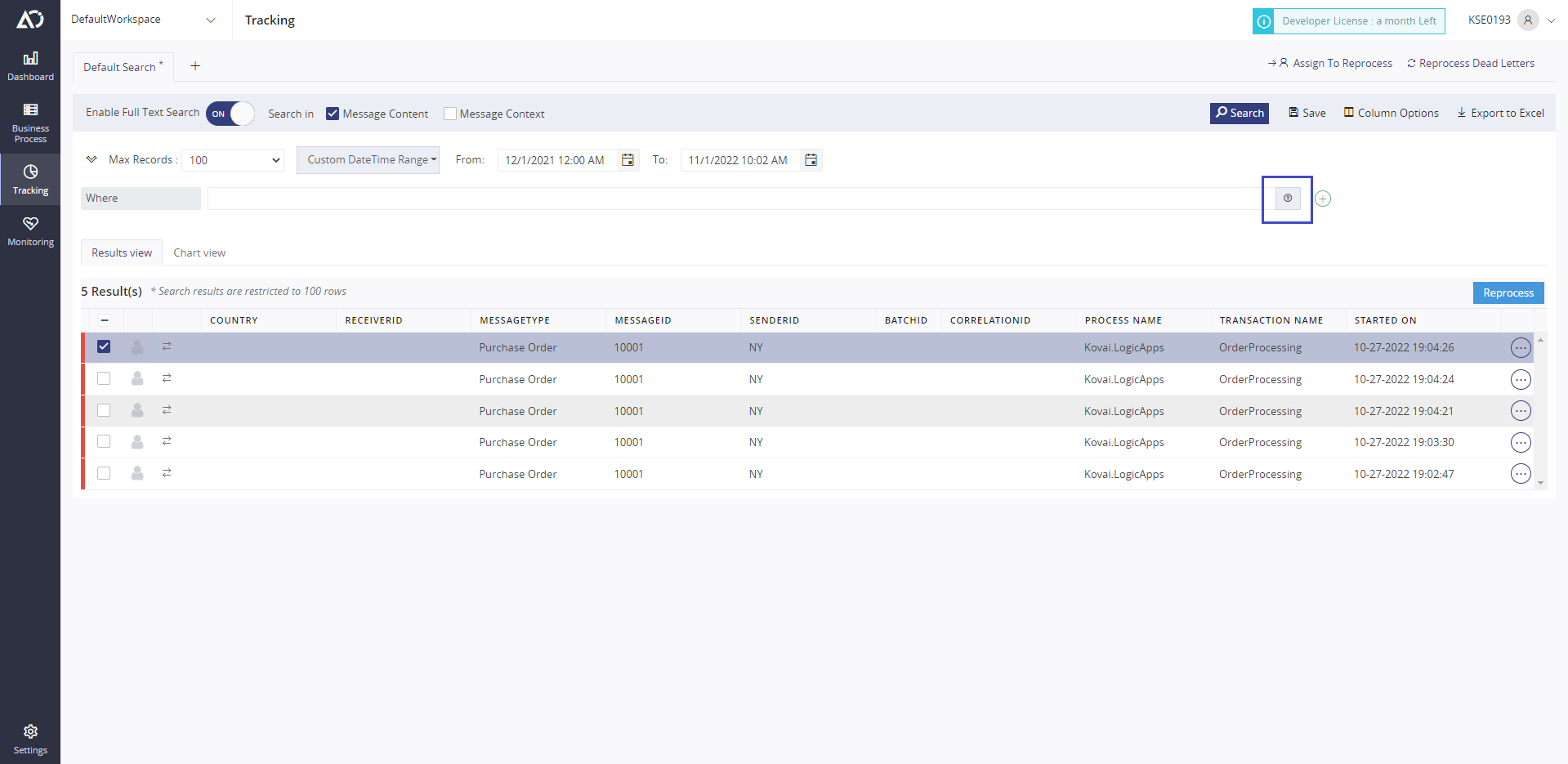
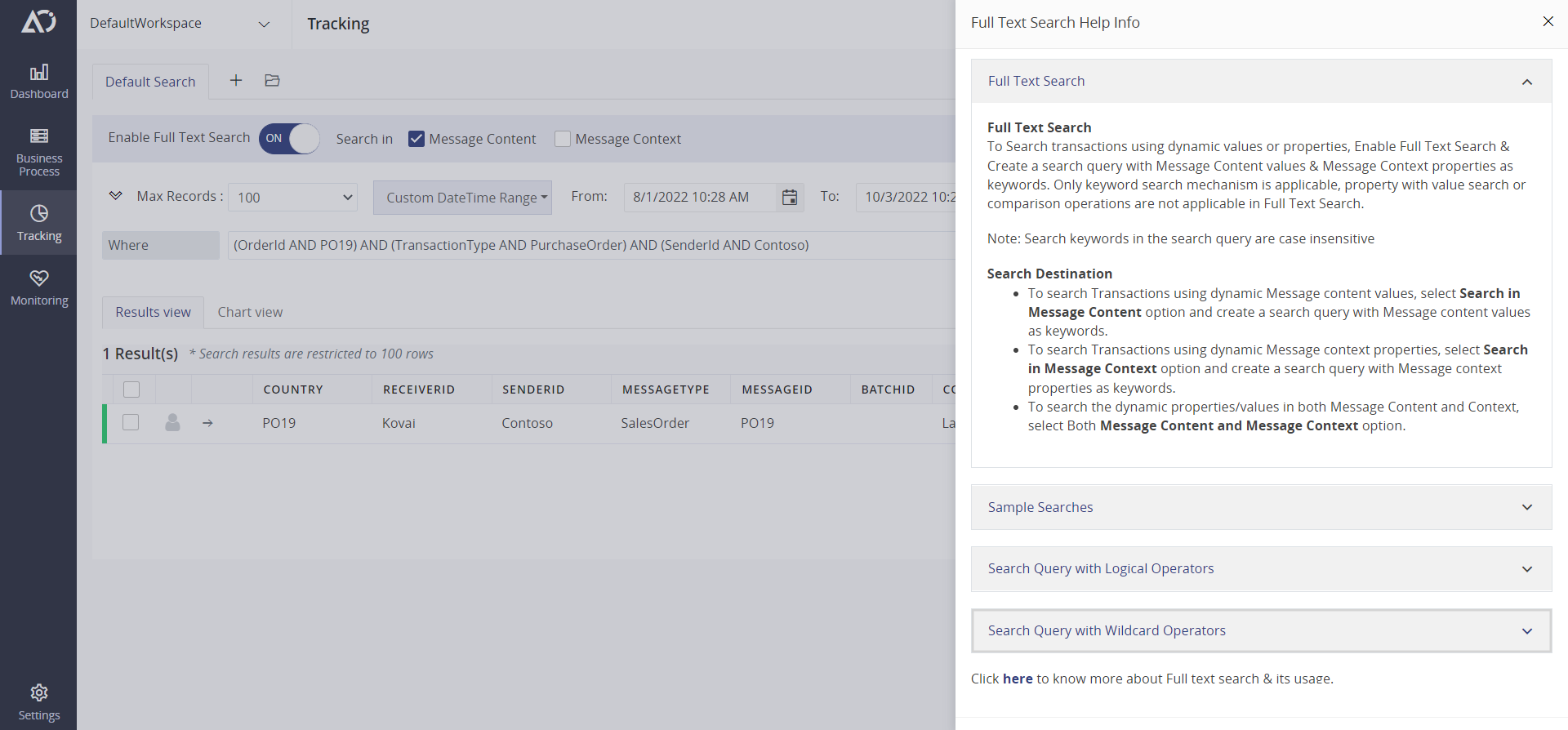
Click the Search Info button from the search bar to view search related syntax and information in the Full Text Search help info blade; a hyperlink in the blade will navigate to this article to refer Full Text Search Information.
Save, Import & Export options
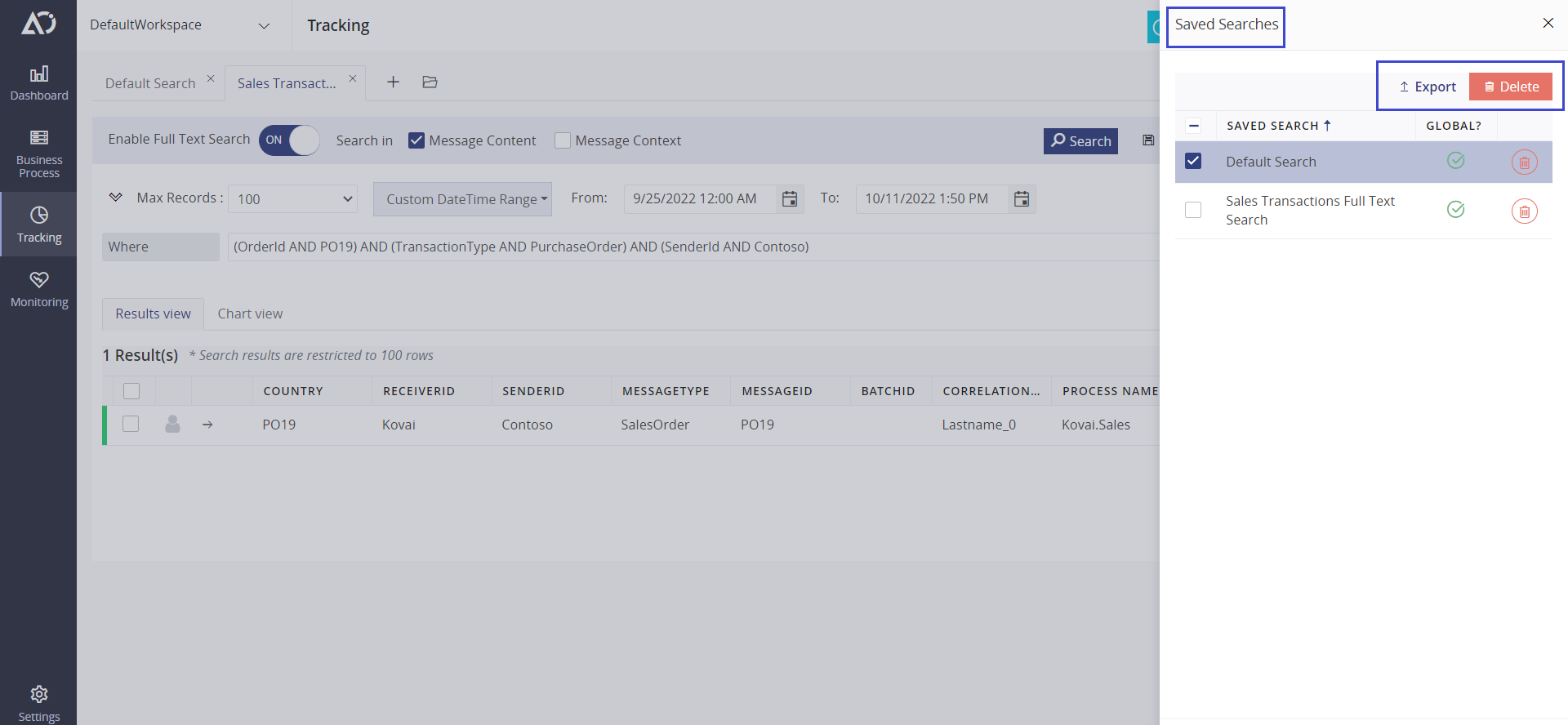
Same as existing searches, Full Text search searches can be saved, imported and exported.
Limitations
Comparison operations are not supported
- Comparison operations are not supported in Full Text Search.
- ((Country = SouthAfria) OR (Quantity > 10)) - Not supported
- *((Country AND SouthAfrica)
- OR (Quantity AND 10))* - Applicable
- This second option query will search for the search keywords availability in Search Destination(Message Content or Message Context) instead of doing comparison operations.
Do's & Don'ts
Do's:
- To create a business case search query, use logical operators
- Using parenthesis, group the search keywords and operators
- To search for dynamic property names and values, use wildcard operators
- Use filters such as Max Records, Date Time Range, and Static Filters to narrow down your search query to fetch the desired results
- To search for transactions, use different queries for each business case and save them for easy access
Don'ts:
- Use of comparison operators in search queries is not permitted because it is not supported in Full text search
- Avoid using extra parenthesis brackets and leaving the brackets open without closing them
- Avoid using wild card operators to search for dynamic special characters like + - && || ! ( ) { } [ ] ^ " ~ * ? : \
- Avoid querying transactions with a broad date and time range.
- Avoid using multiple business search cases in a single query and search