- 24 May 2023
- 3 Minutes to read
- Print
- DarkLight
- PDF
Migrating the Atomic Scope database
- Updated on 24 May 2023
- 3 Minutes to read
- Print
- DarkLight
- PDF
One of the components of Atomic Scope, is its SQL Server database. During installation of the product, this database becomes installed at the SQL server you have selected. In case you need to move that database to a different SQL server, there are a few steps you need to perform. This article describes these steps.
At a high level, the following steps need to be done:
• Stop the Atomic Scope application
• Create a backup of the Atomic Scope database
• Restore the database backup on a different server
• Point the connection string to the new location of the database
• Start the Atomic Scope application
• Clean up the old Atomic Scope database
Stop the Atomic Scope application
Firstly, you need to stop Atomic Scope, to be sure no database actions are performed.
Connect to the Atomic Scope server
- Set up an RDP connection to the server which contains Atomic Scope
Stop the IIS Application pool
Open Internet information Services (IIS)
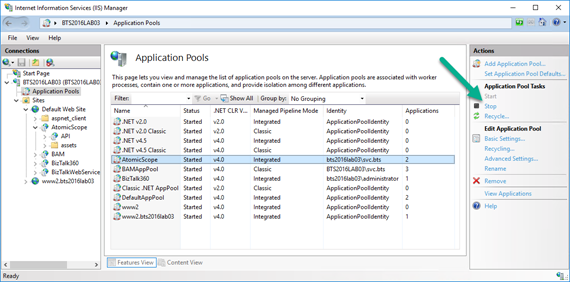
Expand the top-level node (it shows the name of the server)
Expand Application Pools
Select the Atomic Scope application pool
Click Stop
Stop the Atomic Scope Windows NT service
- Open Services
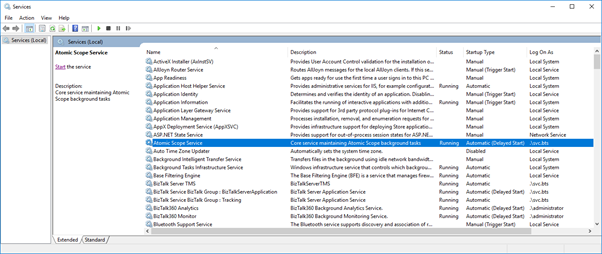
- Right-click the Atomic Scope service and click Stop
Create a backup of the Atomic Scope database
Create a Full backup
- Start SQL Server Management Studio (SSMS)
- Connect to the SQL Server instance which contains the Atomic Scope database
- Create a Full backup of the Atomic Scope database
- Right-click on the Atomic Scope database, select Tasks and click Backup…
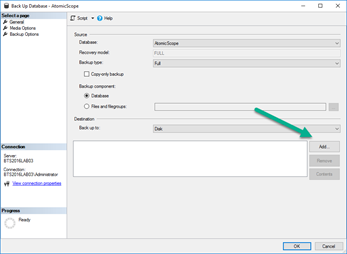
- Click the Add… button and select the location where you want the database to be stored
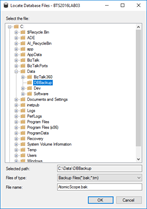
- Click OK, until you are back at the Backup Database screen
- To initiate the backup, click OK again
- After some time, the backup will be created. This will be confirmed by below dialog
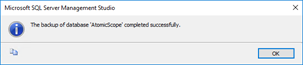
Take the database offline
Next, the database on this server needs to be taken offline. This is to prevent no accidental database actions are performed.
Right-click on the Atomic Scope database again, select Tasks and click Take Offline
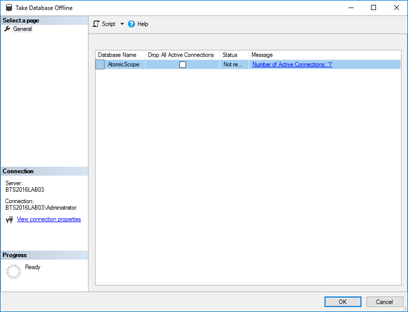
Click the Drop All Active Connections checkbox
Click OK to bring the database Offline
Once the database is Offline, you will be redirected to the main screen of SQL Server Management Studio. The Object Explorer should show that the Atomic Scope database is indeed Offline
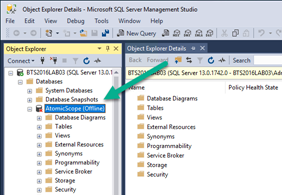
Move database to different server
- Open a Windows Explorer and navigate to the location where the backup has been created
- Copy the backup file to the location from where you want to restore the backup
Restore the database backup on a different server
- Use SQL Server Management Studio to connect to the SQL Server instance where the backup must be restored. In this case, we will restore to the SQL01\TSTBIZTALK instance
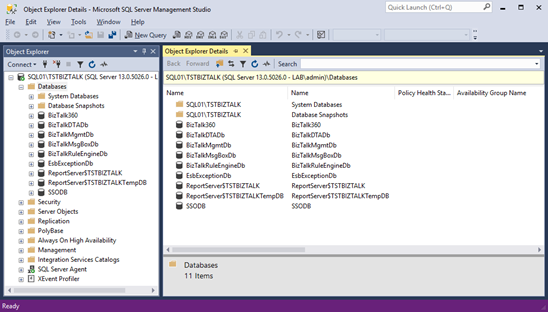
Right-click Databases and click Restore Database…
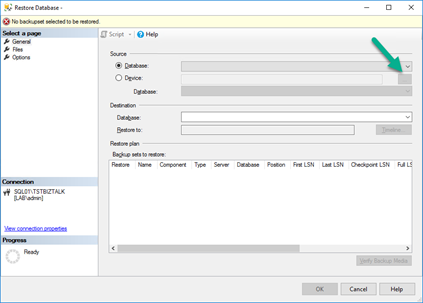
Under Source, click Device and then the ellipsis button (see above screenshot)
In the Select backup devices dialog, click the Add button to select the backup file
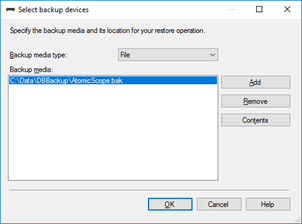
- Click OK to return to the previous screen
- Under Select a page, click Files
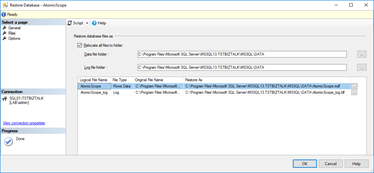
- Make sure the database files will be restored to the folders where you want to have them
- Click OK to start restoring the Atomic Scope database
- After some time, the restore will be finished. This will be confirmed by below dialog
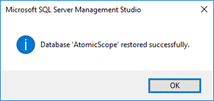
- You will be redirected to the main screen of SQL Server Management Studio. The Object Explorer should show the Atomic Scope database
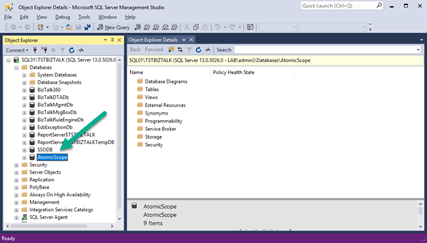
Point the connection string to the new location of the database
- Open NotePad as an Administrator
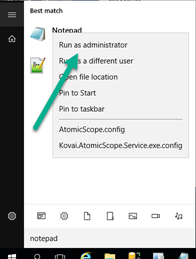
- Click File, select Open… and navigate to the Atomic Scope installation folder
- Change the extension to search for from Text documents (.txt) to **All files (.*)**
- Open AtomicScope.config. That file contains the connection string to the Atomic Scope database
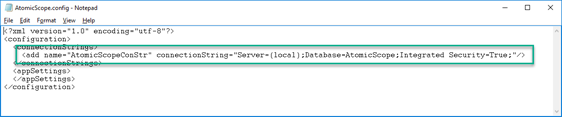
- Modify the part which mentions Server=(local) to have it reflect the new location of the database

- Save the config file and close Notepad
Start the Atomic Scope application
Start the IIS Application pool
- Open Internet information Services (IIS)
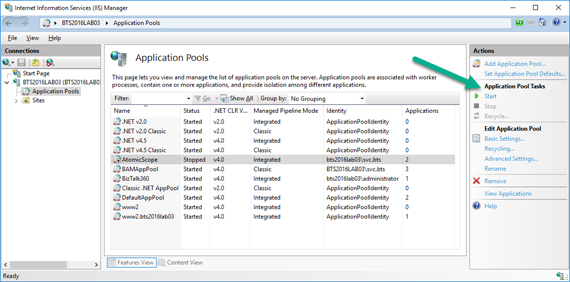
- Expand the top-level node which shows the name of the server
- Expand Application Pools
- Select the Atomic Scope application pool
- Click Start
Start the Atomic Scope Windows NT service
- Open Services
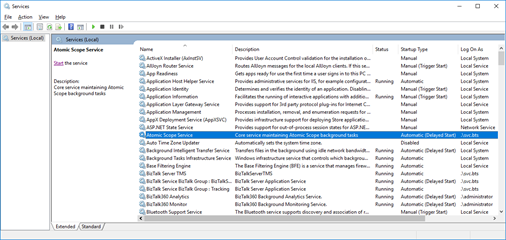
- Right-click the Atomic Scope service and click Start
Check if Atomic Scope works like expected
- Check if you can start the Atomic Scope portal and if it works properly
- Check if the Atomic Scope Windows NT service remains in the Running state and works correctly
Clean up
- If all works as expected, you can remove the Atomic Scope database on the old SQL server

